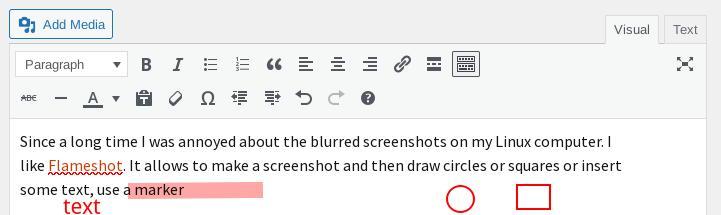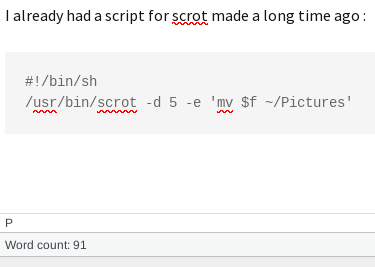Let’s imagine you have a visitor which is not very familiar with computers and phones but wants to share their 1 Gigabytes of photos with you on their Apple iPhone.
You probably know that until recently Apple was about incompatible as possible when it comes to software and hardware. For example, if you work in an office and your iPhone battery is almost empty then in the last few decades none of the Android phone chargers would rescue you. In the future Apple will iirc have to adjust and allow USB-C connections.
In this blog post I will focus on LocalSend because I believe it is an elegant solution
for all kind of operating systems and it is not super difficult.
For example, with Linux you can also go for the tools of libimobiledevice project
but this is not only more difficult but it can be very confusing. Because if you use libimobiledevice to mount the iPhone and you think you will quickly copy photos across and then delete a few hundreds photos via the mount point you will be in for a surprise.
libimobiledevice can only copy from the phone and it cannot delete photos from the phone although it will not complain about the latter.
So, without further ado and without further delays let’s check out the wonderful LocalSend application :
- Install LocalSend on the phone and on your Linux computer.
- Make sure you are on the same WiFi network without client isolation on (this can be the case if you have a Guest WiFi network option).
- On your Linux laptop open port 53317 for incoming traffic.
- Start the LocalSend app on both phone and your Linux computer.
- At the Linux computer click the Receive button
- On the phone select which images you’d like to send.
- On the Linux computer when the phone has been discovered, click on the nickname of the phone to receive the photos which in my case were downloaded in the ~/Downloads folder.
Alternatives ? KDEConnect or the GNOME counterpart of KDEConnect is also available for Linux, Android, Apple iOS and more.
Part 2 will be about how to convert the photos from HEIC to png or jpg format.